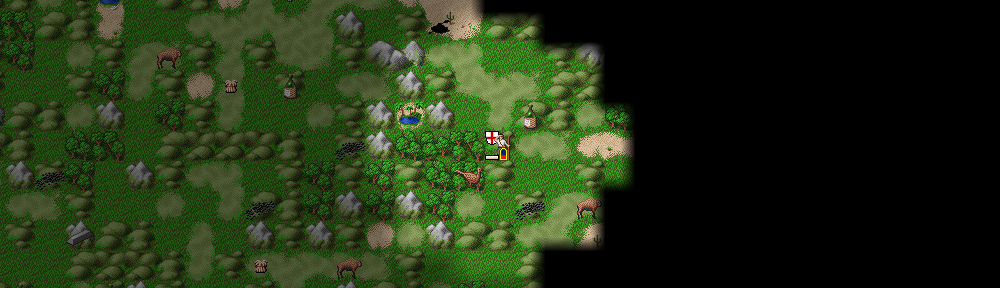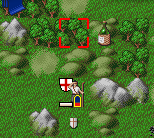Freeciv has an integrated chatline with some useful features to help communicate with your co-players. I’ll try to reveal here some of the key points to help to communicate with players.
Contacting through Longturn website
When playing Longturn.org’s games, sometimes the best way to contact is using Longturn’s website. You can send messages to users from their profile page. For example when a player is idling they might still read their emails. However, some players don’t provide their email addresses.
Private messages
You can send private messages to players by their player name from the Chat dialog.
For example, write “Jhh: Hello” to send a private message to me.
However if you intent that message to be public to everyone try for example to write “jhh, Hello“.
Messages to allies
The easiest way to write messages to allies is to check in the box in the GTK client for it (right bottom corner). However you can also write messages with a leading dot. For example, “. Hello allies!“.
Referencing to City or Map location
The most useful feature of the integrated chat might be the ability to reference locations and cities from the map.
If you go to the map and move your mouse over a specific tile, and then hit ctrl, alt and right mouse button, there will be a special reference tag in your chat input ready to be used in your conversations. (Sometimes you might need to start writing a message before it goes there.)
After you write a message with that tag there will be a link on the chat message and other users can easily find about where you linked by clicking it. Also, the map shows a special square over that tile.
You can clear links in the GTK client by using Clear link -button (right-bottom corner of chat dialog). Clicking those links again will mark them on the map again.
Referencing to units
You can link to units almost the same way by shortcut Shift-Control-Alt-MouseRightClick on a unit on the map.
More
See more from Freeciv’s Help -> Chatline.
Update:
You can change options from client so that chat messages are written also to Messages tab from (GTK client) Game -> Options -> Message and enable check box for Mes column for Chat messages. Remember to hit Game -> Options -> Save options now after you change settings.